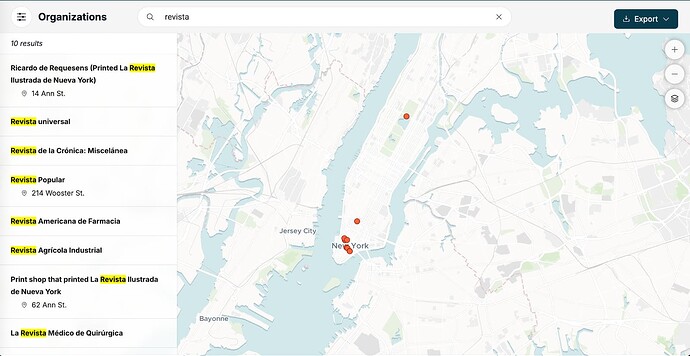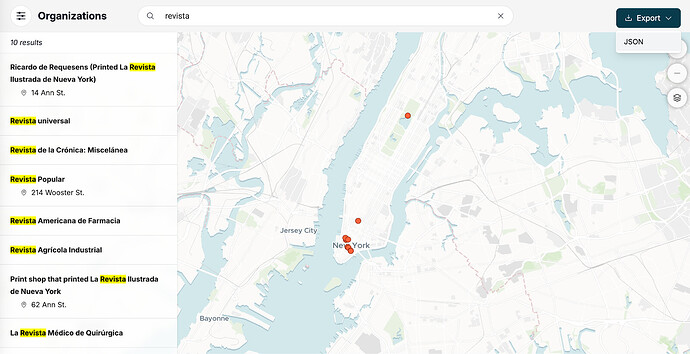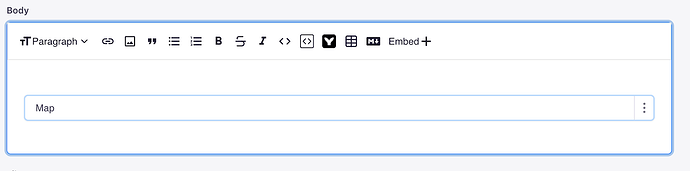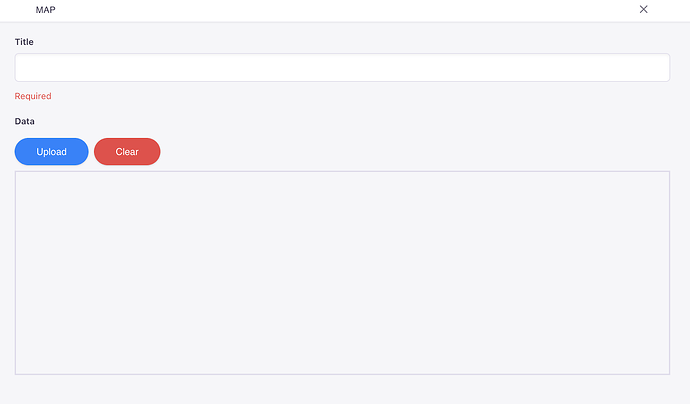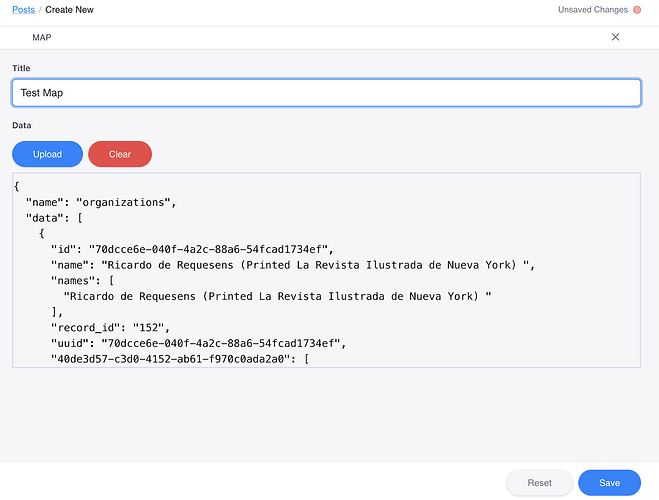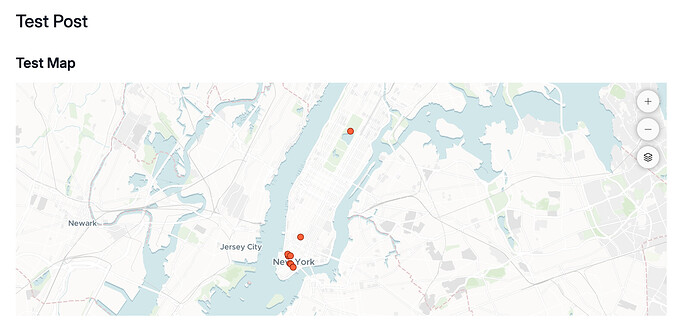In addition to embedding a single Place in a Post, it’s also possible to embed the results of a search result in a Post.
Some maps include tables and/or timelines. If your map has these elements, you can display search results in either a table or a mini-timeline. Because all maps have Places, we’ll walk through the process of embedding a set of search results in a Post using a mini-map.
First, search for the set of results you’d like to display in the mini-map (or mini-timeline or table).
Then, click the Export button in the upper righthand corner to save these results to your computer. By doing this, your mini-map (or mini-timeline or table) will not be changed in your Post even if you make changes in Core Data. The export will be a JSON file.
Next, go to your Post in TinaCMS. Click the Embed button on the text editor’s menu and select the visualization you would like (in this case a map).
A component will be added to the text editor.
Click on it to edit. You must give your map a title. Click the Upload button and upload the JSON file that you saved to your computer.
You will see a preview of the data contained in the JSON file.
Save and close this component to return to your post. The component will now have the map’s title. When you save the post and view it on the website, you’ll see the mini-map.
Creating a mini-timeline or a table follows the same process, except you would choose Timeline or Table from the Embed menu.