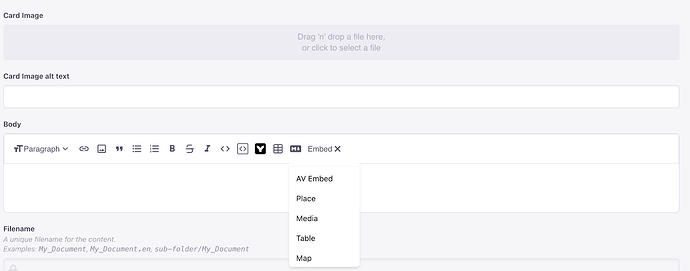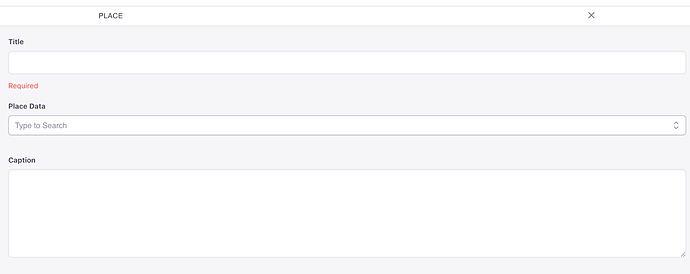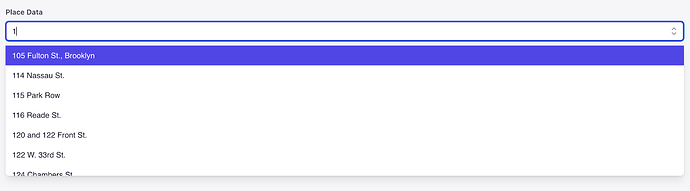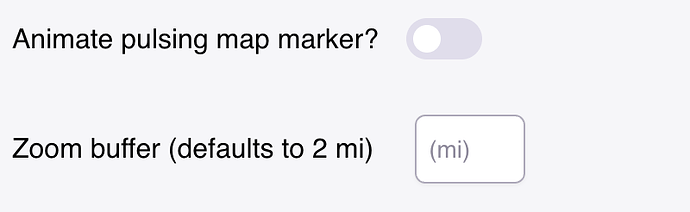When composing a post, you can click the “Embed” button on the text editor’s menu. You’ll see a menu like the one below:
When composing a post, you can click the “Embed” button on the text editor’s menu. You’ll see a dropdown menu.
Select “Place,” and a component will be added to the text editor.
Click the component to edit it.
You can add a title and a caption to the Place record. You can type in the Place Data field to pull results from the Places in your Core Data project.
Select the place you want. Two new options will appear to let you customize the zoom level of your embedded map and whether you want to make the point on the map pulse.
After you save the Place, you can return to your Post. The component will have the title you entered, and once you save your Post, the embedded Place will appear on the published Post on the website.