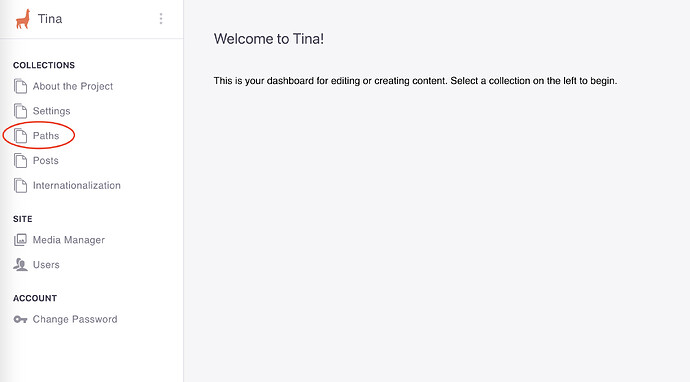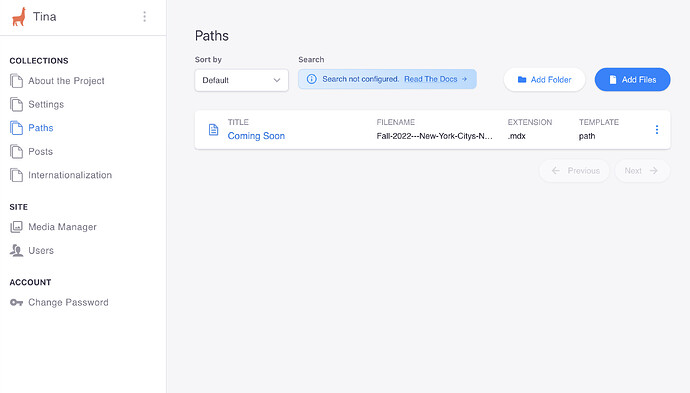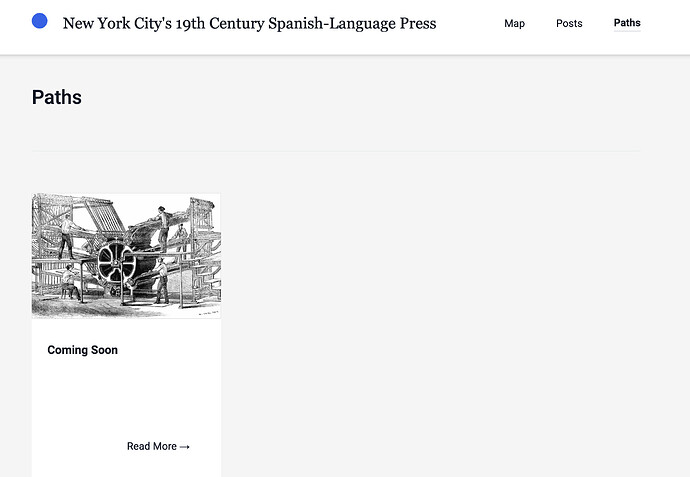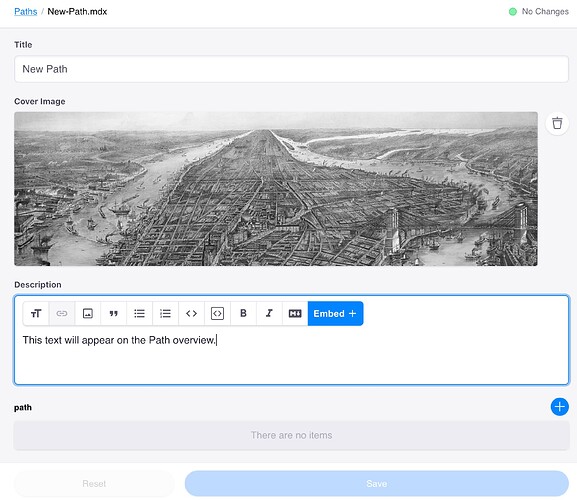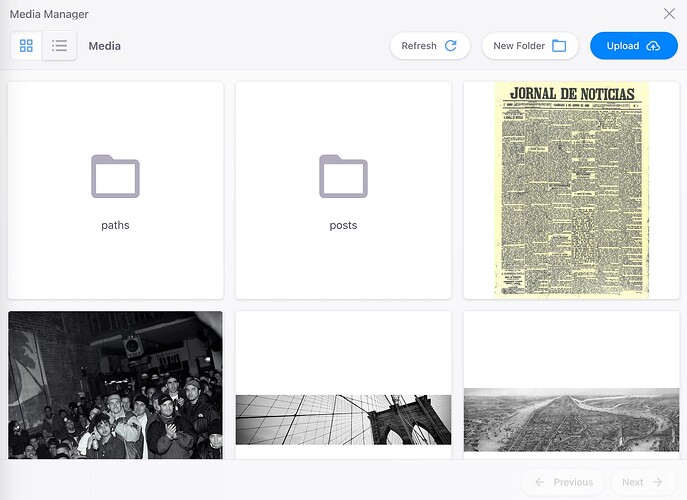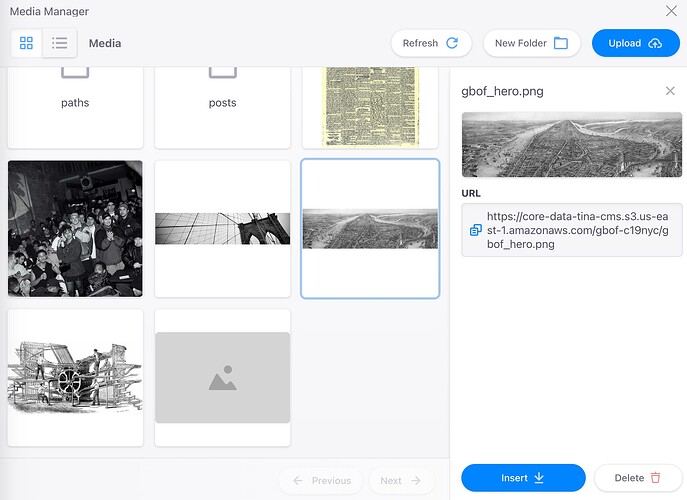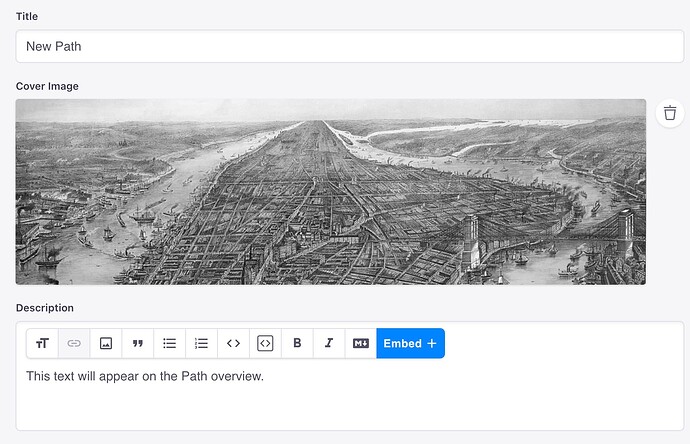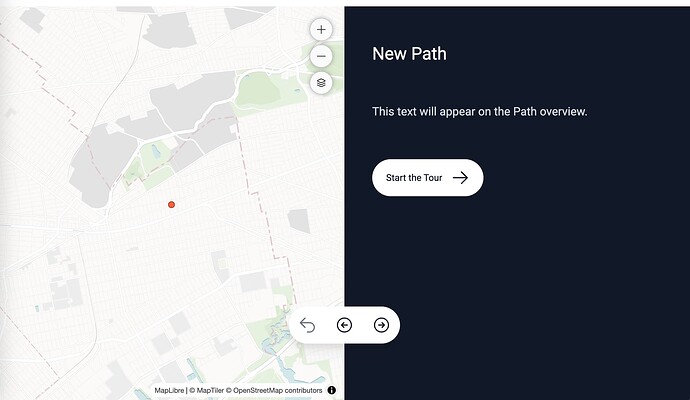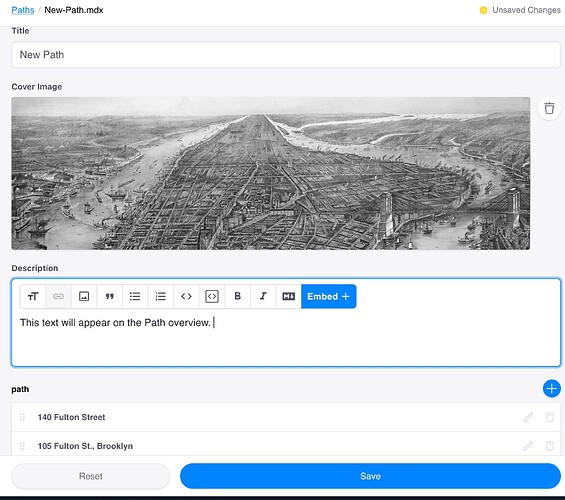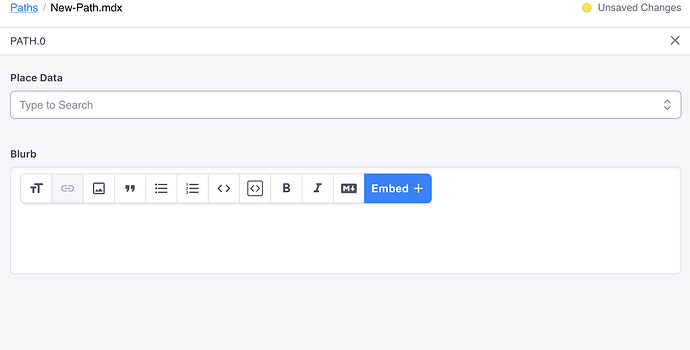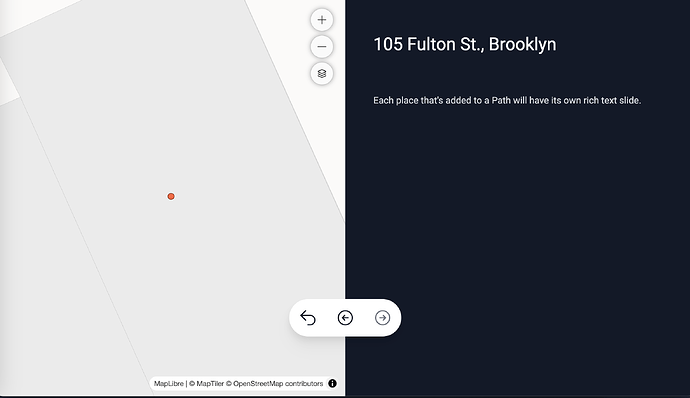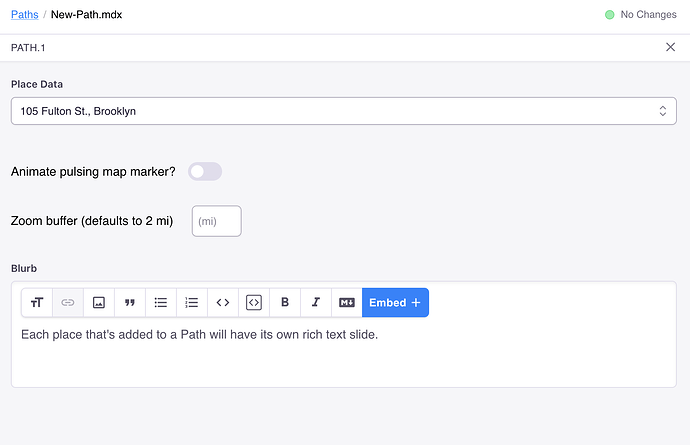On the lefthand navigation, click Paths.
In the main window, you’ll see a list of Paths that are already on the site. To create a new Path, click the blue Add Files button.
If you look at a page of Paths on a published site, you’ll see that each post is represented by a card with a title and image.
Add a Title for your Path. As you can see at the bottom of the page, a URL will automatically be generated from the name. This URL can be edited.
You can either drag an image onto the card image or click on the box to open the Tina Media Manager. You can upload images via the Media Manager by clicking the blue Upload button or select an already uploaded image to use.
Once you select an image, click Insert.
The image will appear as your Path’s card image. You can delete and replace this image by clicking the Trash icon.
Remember to Save your post by clicking the Blue Save button. This will return you to the list of Posts. Click on your post to edit it.
You can track whether or not you have unsaved changes by the Save button and by the indicator in the upper righthand corner. The Save button is only active when there are unsaved changes.
The text on this Path overview page will appear on the first slide of your published Path.
All of the text in a Path is entered through a rich-text editor, so you can adjust font size, add a link to selected text, insert an image via Tina’s Media Manager, quote text, add unordered or numbered lists, format a code snippet or code block, bold or italicize text, switch to markdown, or embed a Place or AV.
You can add the various points along your Path at the bottom of this page. Click the + button to add a new, blank point.
Click the pencil to edit this point. You can type to search your Core Data places for the name of the Place you’d like to add to this Path.
Your “Blurb” will display content next to the map location on the published Path.
If you edit a saved path item, you can customize the map zoom level and whether the point on the map pulses.
Once you add and save multiple Places, you can reorder your Path by grabbing a path item on the lefthand side and dragging the item up or down.